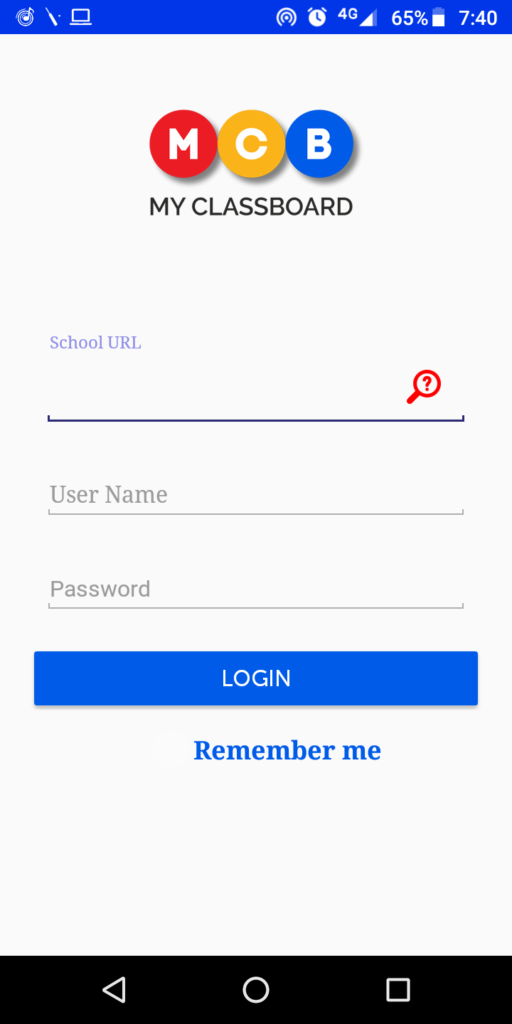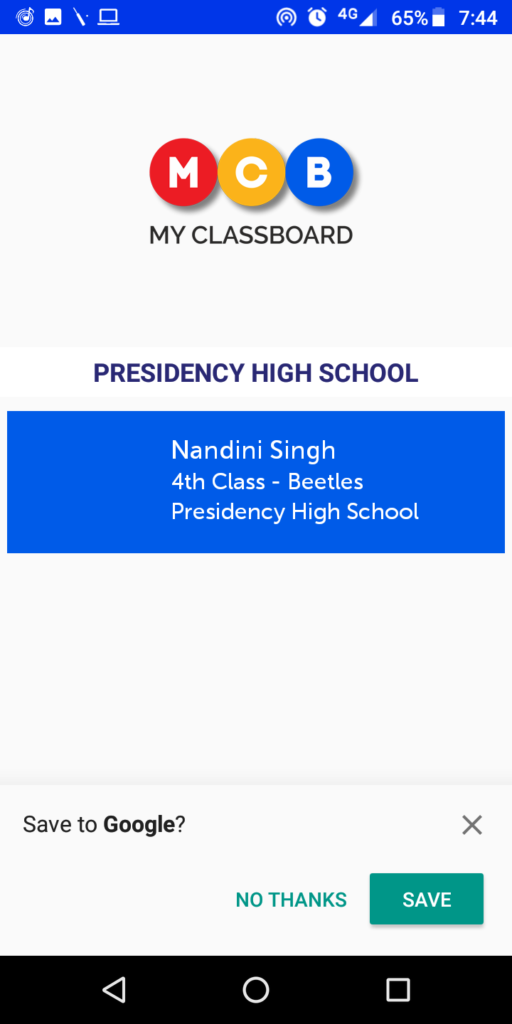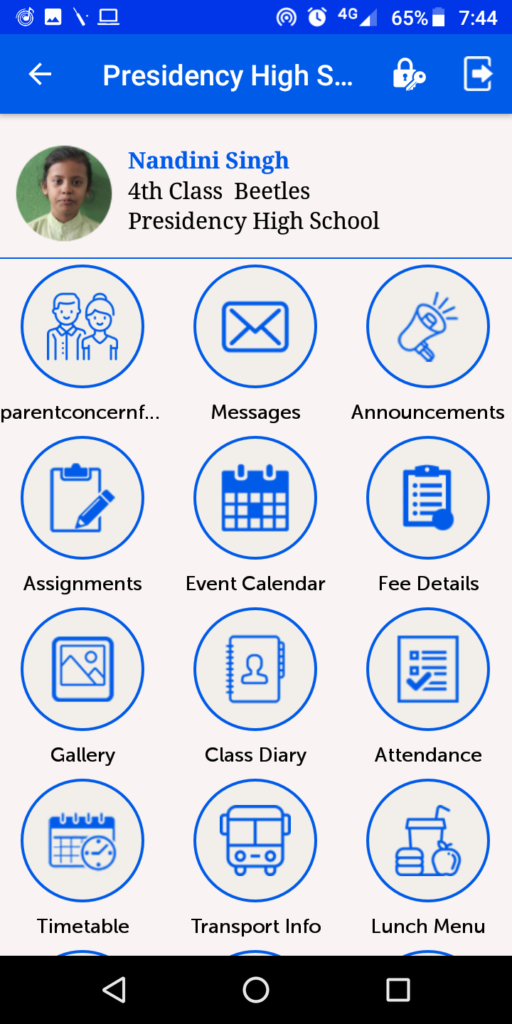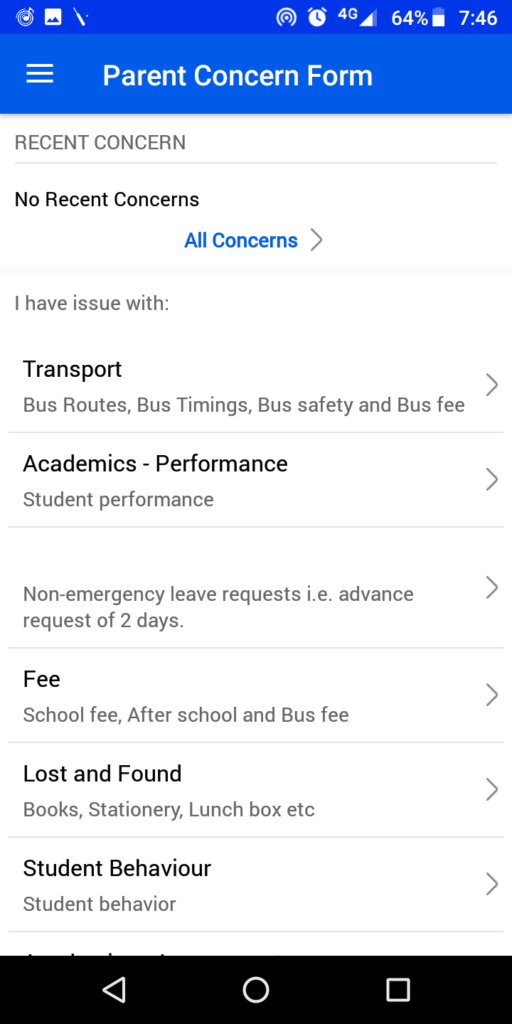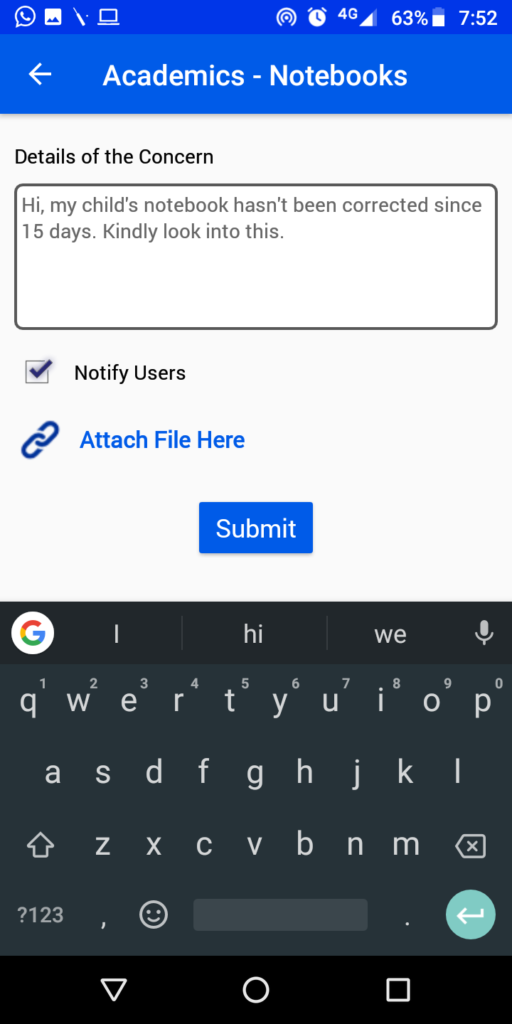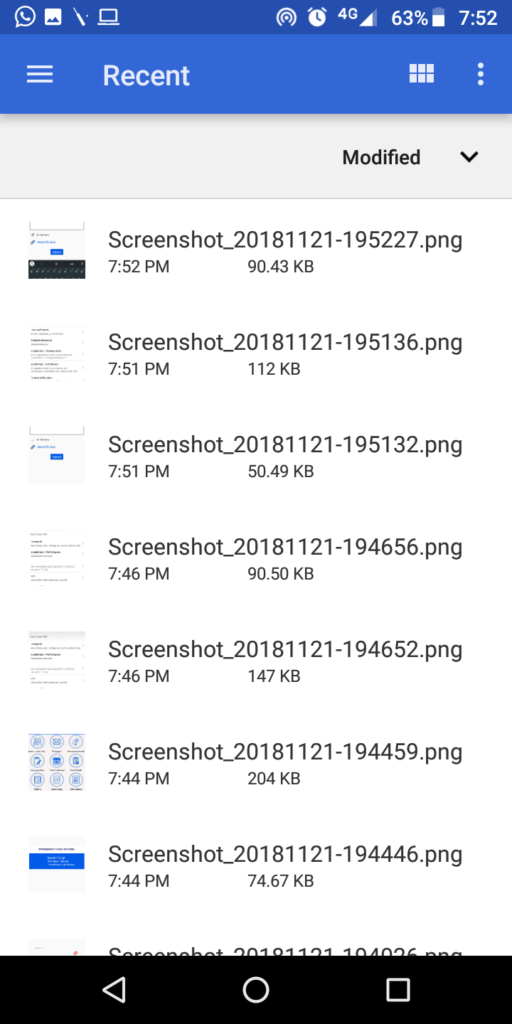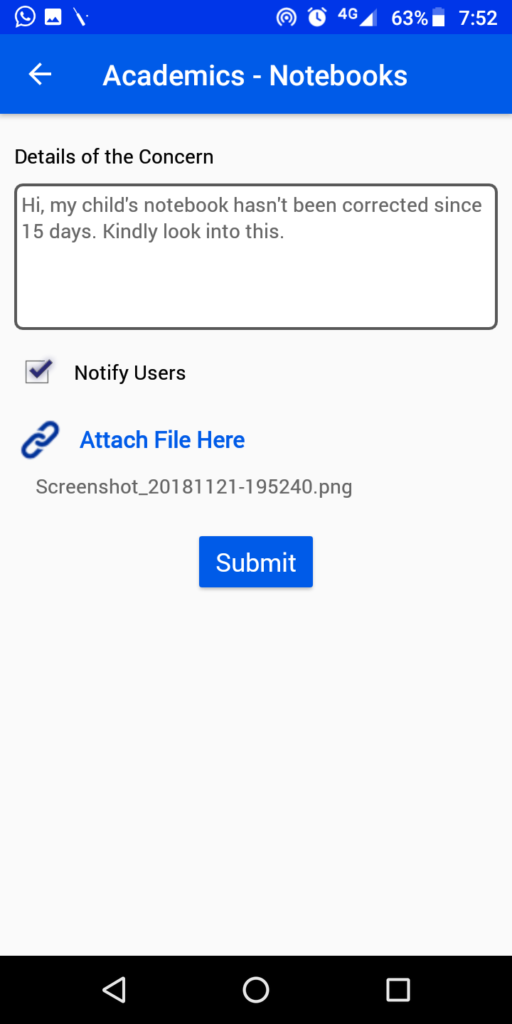We are officially launching the ‘Concerns’ feature on the MCB Parent App which brings us more close to our families. This feature helps us to hear to them more often than ever – all from the tip of your fingers!
Here is a quick guide to help our families to use the new feature.
How to use the App?
Step 1:
Open the MCB Parent Portal app. If you haven’t downloaded yet, visit this page for instructions: https://bit.ly/2OWBhKh
Step 2:
Login to your account using credentials provided by the school. Do not forget to click on the Remember me button, you do not have to remember the user password again.
School URL: presidency
Step 3:
Click on the student name
Step 4:
Click on the option – ‘parent concern’ which is located on the left top
Step 5:
Select a relevant type of query under – ‘I have issue with:’
Step 6:
Write the details of your query or concern. Click on Notify users so that the class teacher gets notified!
Step 7:
You can attach a picture or file from your mobile by clicking ‘Attach a file here’
Click on the ‘Submit’ button to finish.